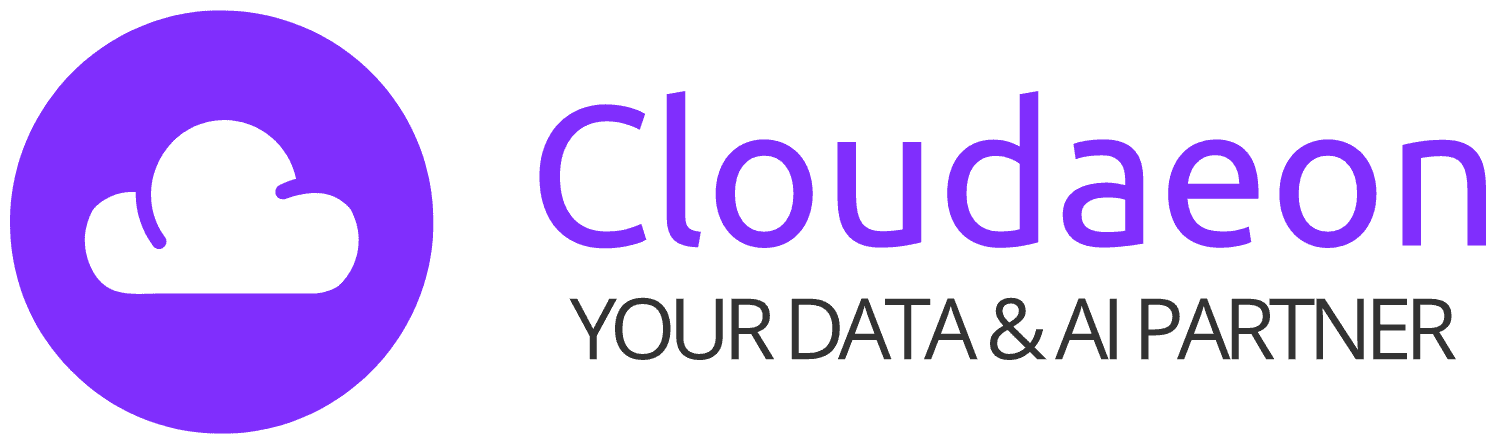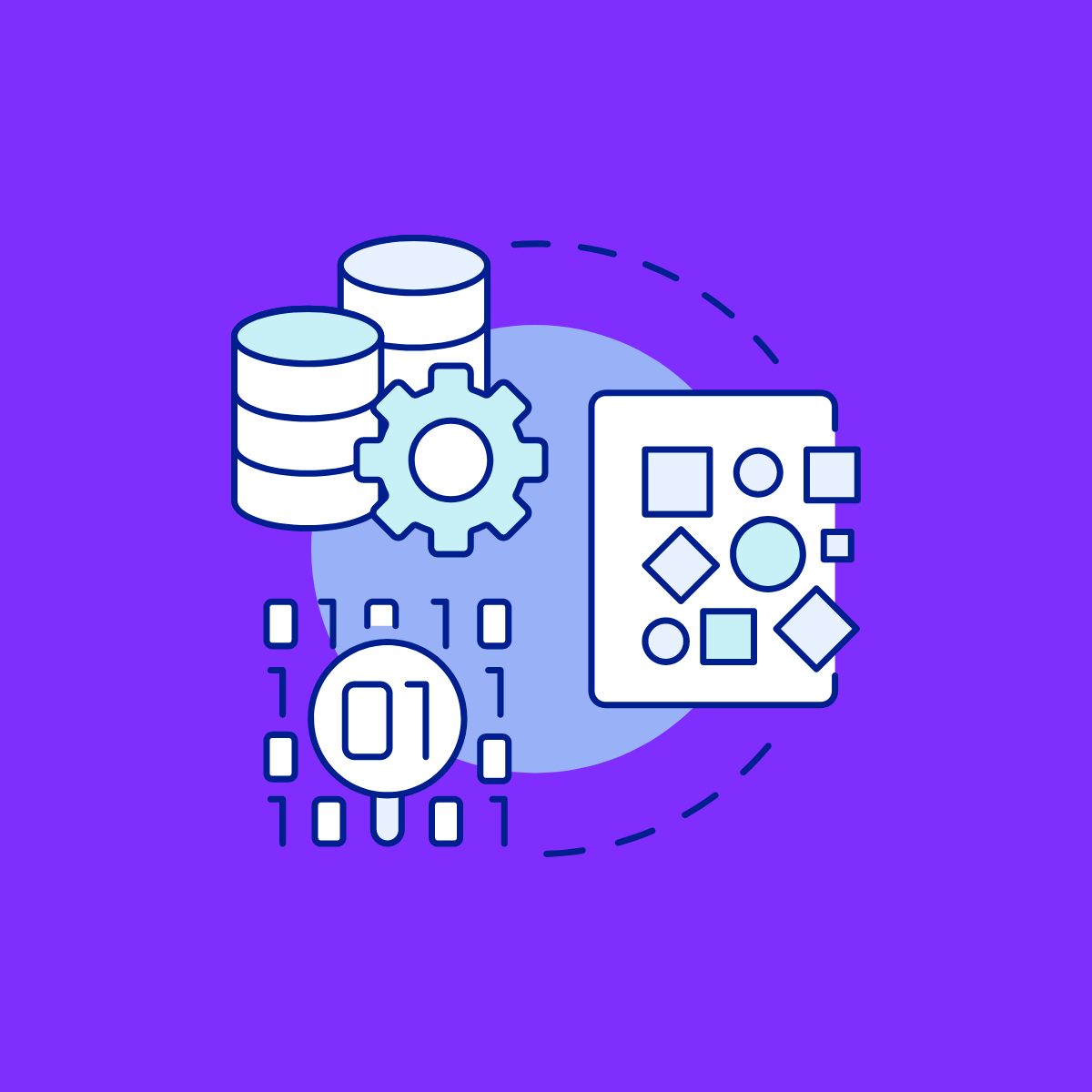Microsoft Azure Storage Explorer is a standalone app that makes it easy to work with Azure Storage data on Windows, macOS, and Linux. In this article, you’ll learn several ways of connecting to and managing your Azure storage accounts.
The following versions of Windows support Storage Explorer:
- Windows 10 (recommended)
- Windows 8
- Windows 7
Once you download it will move you to step one. https://azure.microsoft.com/en-in/features/storage-explorer/
- Do you want to allow this app to make changes to your device Alert type yes? Go->Next
- License Agreement you need to accept the agreement. Go->Next
- Select the Destination location for the storage explorer. Select your destination to install
- Select the start menu folder option. Go->Next
- Connect to storage account select the option use a connection string or a shared access signature URI attach with Connection String or SAS URIThere are 2 options
- Use a connection string
Use a SAS URI
Select the 2nd option(SAS URI) and paste the below link in the URI
“https://Connection-string/Container_name?sas-token“.
After next it will display the connection summary select connect and you will be able to see all the containers in the storage account.